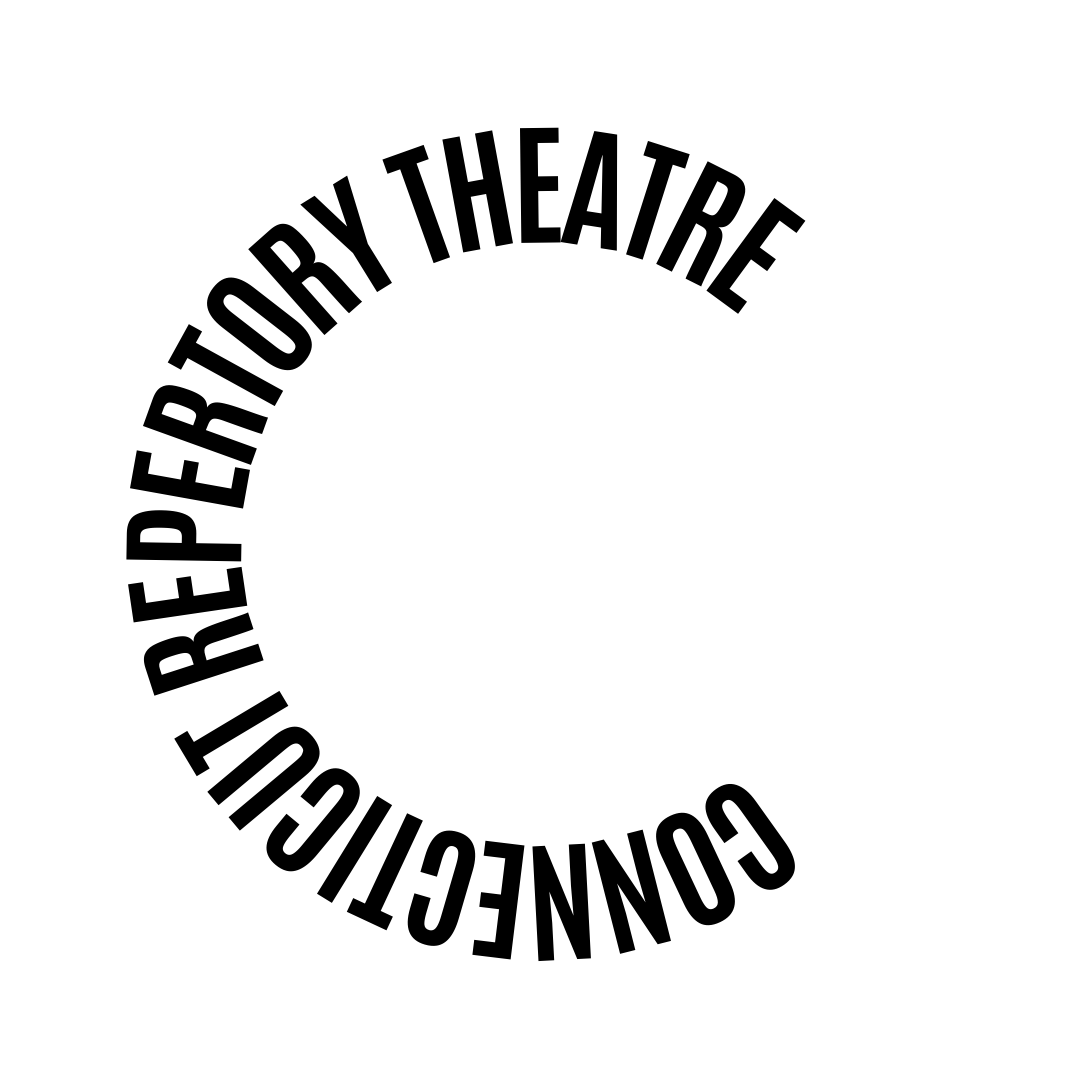Accessibility Information
The interface is designed to allow users to access the entire application via the use of tab index. By pressing the Tab key, every link and form control is navigated from top to button, left to right of the page. You can simply tab to a desired location and press Enter to have full access of its functionality. Form Controls On every page, the form controls can be accessed through the tab index. There are headings either before or after the controls to help the user understand their respective functions. Certain key strokes are needed to access some controls and they are listed in the sub-headings below. Radio Buttons Once one member in a set of radio buttons is focused, you can either press Space Bar to check it or use the Up and Down arrow keys to navigate through and check the other buttons. When there is only one radio button present, simply check it by pressing Space Bar. Checkboxes You can press Space Bar to check a checkbox. Select Boxes After tabbing to the desired select box, there are two ways for you to select from the included options. You can either choose to use the Up and Down arrows keys to find the wanted option or use the the Alt + Down key combination to view a drop down list of options. For the second method, simply scroll down the list with the Down arrow key and press Enter to select an option. Combo Boxes A combo box combines the functionalities of a text box and a select box. Specifically, the first tab to the box will activate its text field while the next tab leads the user to its select box function. In its text field form, you can either type in the desired option or use the Up and Down arrows keys to find the item. To use the select form of the box, press tab again and use the Alt + Down key combination to view a drop down list. Find the option by scrolling via the Down arrow key and press Enter. |